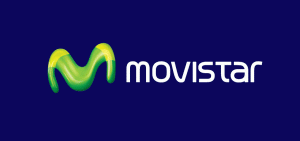Movistar Internet Dial Up Settings
How to set up Movistars Internet Dial Up Settings basic internet access from Telefonica – Pay as you go charges will apply
1 From the “Start” menu, choose “Control Panel” or “Start” – “Settings” -“Control Panel”.
2 Double-click the “Network Connections” icon
3 Click the “Create a new connection” icon, and click “Next”
4 Select the option “Connect to the Internet”, and click “Next”.
5 Select “Set up my connection manually”, click “Next”
6 Select “Connect using a dial-up modem” and click “Next”
7 In the “ISP Name” box, type; “Telefonica.Net” and press “Next”
8 Enter telephone number as “908200220”
9 Type in the following username and password. Username: telefonicanet@telefonicanet Password: telefonicanet
10 Switch on the box called “Add a shortcut to this connection to my desktop”
11 Wait patiently and a dial up connection box will appear Click on “Properties”
12 The Properties box will appear. Click on “Networking” on the top
13 Select “Internet Protocol (TCP/IP)”; it should already be highlighted and press “Properties”
14 Select “Use the following DNS server addresses” and type in the following: Preferred DNS: “195.235.113.3” Alternative DNS: “195.235.96.90” Press “OK” and “OK” again
The dial up box will appear again. Make sure you have the telephone line plugged into your modem and see if you can connect via the “Dial” button
How to set up Movistars Internet Dial Up Settings basic internet access from Telefonica – Pay as you go charges will apply – 24/7 known as Tarifa Plan A access
If you do not use the correct telephone number you may be charged at a higher rate. Always check with telefonica when ordering this service the correct telephone number and DNS settings. We cannot be held liable if you do not use the telephone number telefonica give you.
1 From the “Start” menu, choose “Control Panel” or “Start” – “Settings” -“Control Panel”
2 Double-click the “Network Connections” icon
3 Click the “Create a new connection” icon, and click “Next”
4 Select the option “Connect to the Internet”, and click “Next”
5 Select “Set up my connection manually”, click “Next”
6 Select “Connect using a dial-up modem” and click “Next”
7 In the “ISP Name” box, type; “Telefonica.Net” and press “Next”
8 Enter telephone number as “908200025” and press “Next”
9 Type in the following username and password. Username: telefonicanet@telefonicanet Password: telefonicanet
10 Switch on the box called “Add a shortcut to this connection to my desktop”
11 Wait patiently and a dial up connection box will appear Click on “Properties”
12 The Properties box will appear. Click on “Networking” on the top
13 Select “Internet Protocol (TCP/IP)”; it should already be highlighted and press “Properties”
14 Select “Use the following DNS server addresses” and type in the following: Preferred DNS: “194.224.52.36” Alternative DNS: “194.224.52.37”