Mag Box Help Tutorials : How to change the IPTV Portal Server settings on a MAG IPTV Set Top Box
Should you need to change the IPTV Portal Server settings on your MAG IPTV box, then this is a step by step guide as to how to do.
Watch a video of this process clicking the link below:
Mag Box Help Tutorials – How to change the Portal URL settings on your MAG IPTV box – Youtube Video

Subscribe to our Youtube channel so you never miss any new videos.
Advert
Step By Step Process Showing How to change the IPTV Portal Server settings on a MAG IPTV Set Top Box
1. Go into inner portal
– Power cycle your box and hold ‘gear’ or “settings (SET) button on the remote while box is loading.
– or when the MAG IPTV box is loaded press and hold the ‘gear’ or “settings (SET) button on the remote.


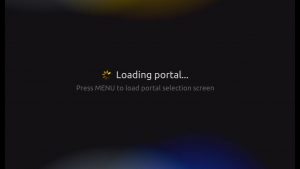
2. Select ‘Servers’ option


3. Select ‘Portal’ option

If you do not see the “portal” option, then your box has been blocked by your provider / box provider. You will have to reset the box to factory settings to make this option reappear.
4. Type your Portal URL ” into the Portal 1 URL or Portal 2 URL field
– You can connect USB keyboard to the box or use the virtual keyboard (keyboard button on the remote)
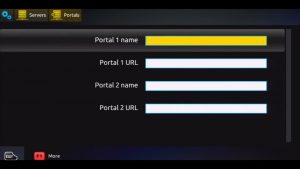

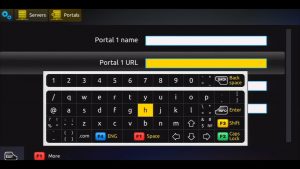
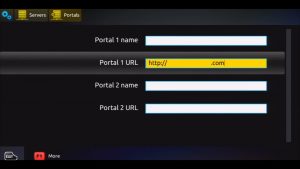
5. Select and press ‘OK’ button to save the changes
6. Power cycle your box
7. Now your MAG IPTV set top box will load up our IPTV portal.

Also note that you may have update your “Date and Time” server – instructions HERE

